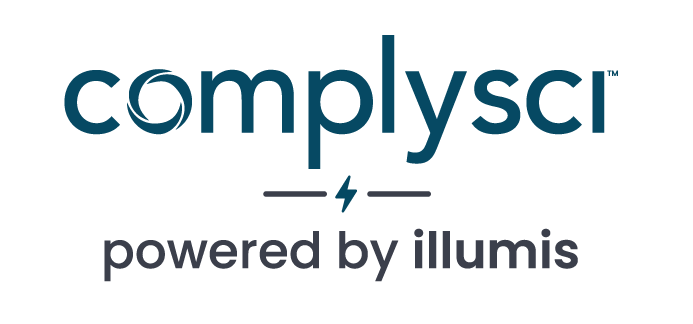- COMPLIANCE HELP CENTER
- Manage your account
- Changing An Account Password
MANAGE YOUR ACCOUNT
Changing An Account Password
To change the login password for your account, follow the steps below:
- Go to the top right corner and click the account name
- Select “Manage Account” in the dropdown
- Select “Change Password” from the menu on the left.
- Type in your old password before updating a new password.
- Note: Remember, your new password must meet the criteria listed below:
- Your password must not have been used recently on this service.
- Your password can’t be too similar to your other personal information.
- Your password must contain at least 8 characters.
- Your password can’t be a commonly used password.
- Your password can’t be entirely numeric.
- Note: Remember, your new password must meet the criteria listed below:
- Click “Save” once you confirmed your new password