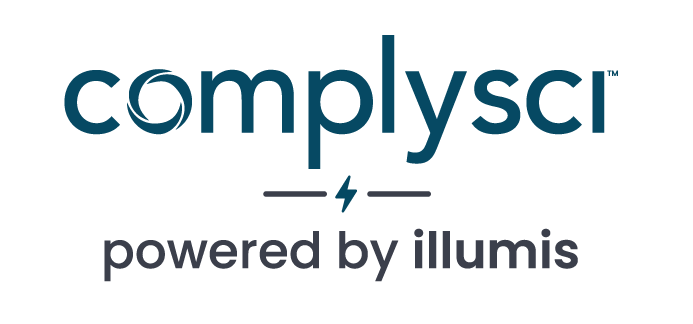- SEARCH HELP CENTER
- Manage Your Account
- Setting Up Two-factor Authentication
MANAGE YOUR ACCOUNT
Setting Up Two-factor Authentication
Two-factor authentication is a security feature that can be setup to make an account more secure. With two-factor authentication, a user can gain access to an account only after successfully presenting two sources of identification. illumis supports two options for a second source of information, either a token generator or a code sent via a text message.
To Set Up Two-Factor Using Text message
- Go to the top right corner and open the settings menu
- Choose “Security” in the dropdown menu
- Click the button to “Set Up Two-Factor Authentication”
- Choose “Text message” as method, and click “Next”
- Type your phone number, including your country code starting with + or 00
- Check your phone for a text message with a token code.
- Enter the token code on the screen and click “next”
To Set Up Two-Factor Using Token generator
For token generator, you will need a smartphone with an authenticator application (such as Google Authenticator).
- Go to the top right corner and open the settings menu
- Choose “Security” in the dropdown menu
- Click the button to “Set Up Two-Factor Authentication”
- Choose “Token Generator” as method, and click “Next”
- Use an authenticator application on your smartphone to scan the QR code.
- Enter the code on your smartphone into the “token” blank before it expires, and then click “Next”
Login
Once you enable two-factor authentication, you need to enter both your account credentials and a token to log into your account.
If you use Token generator as your second source, the token will be generated by authenticator application (such as Google Authenticator) on your smartphone.
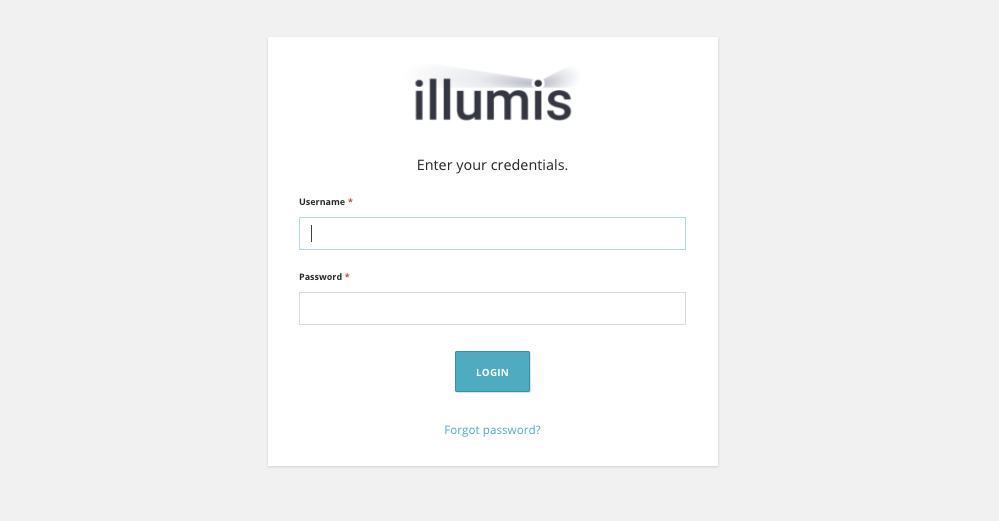
If you use text messages as your second source, the token will be sent to you through a text message when you log in.
Disable two-factor authentication
We strongly encourage you to use two-factor authentication on your account to ensure account security, but it is also possible to disable two-factor authentication at any time.
- Go to the top right corner and open the settings menu
- Choose “Security” in the dropdown menu
- Click the button to “Disable Two-Factor Authentication”
- A question will come up: “You are about to disable two-factor authentication. This compromises your account security, are you sure?”. If you wish to disable two-factor, check the box next to “Yes, I Am Sure” and click “Disable”