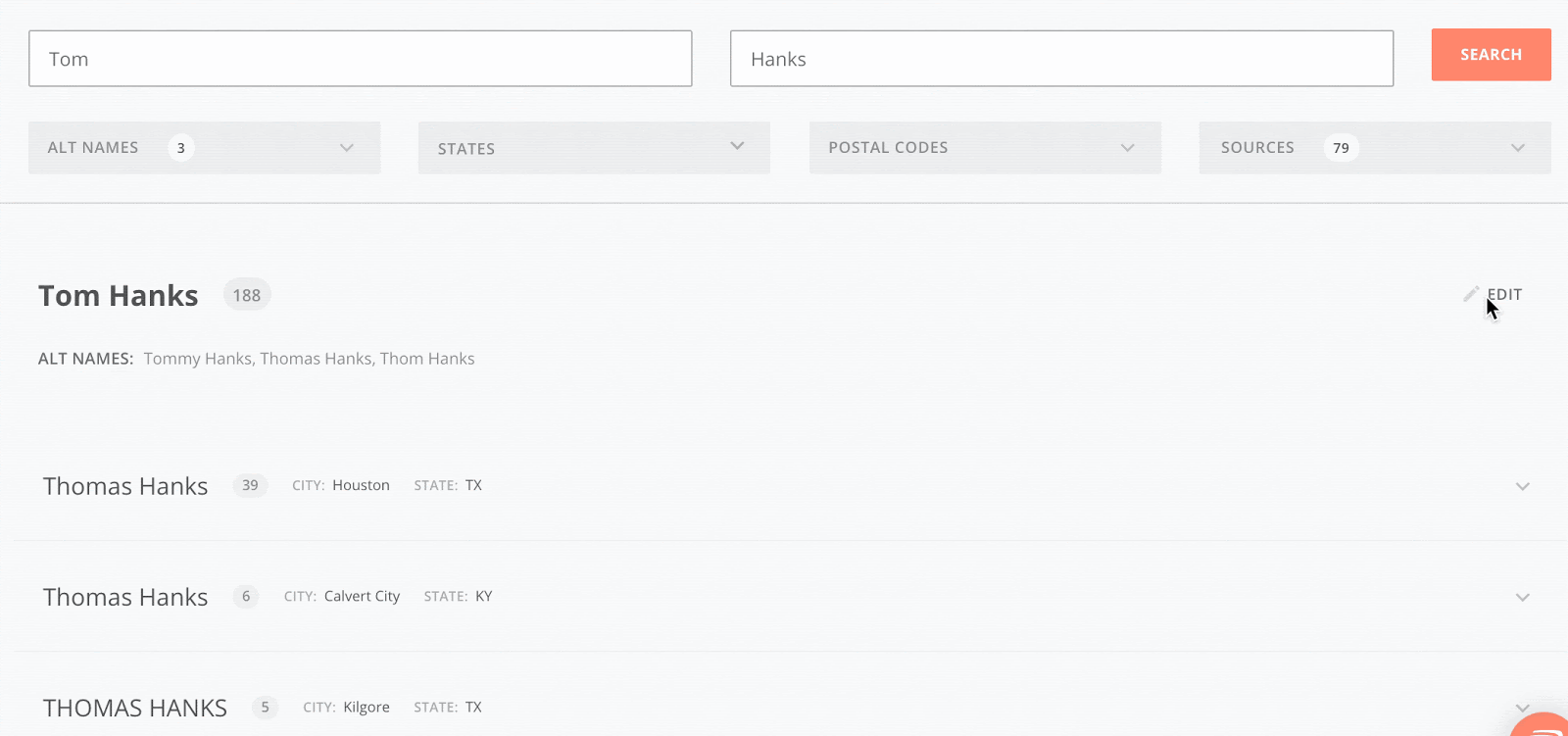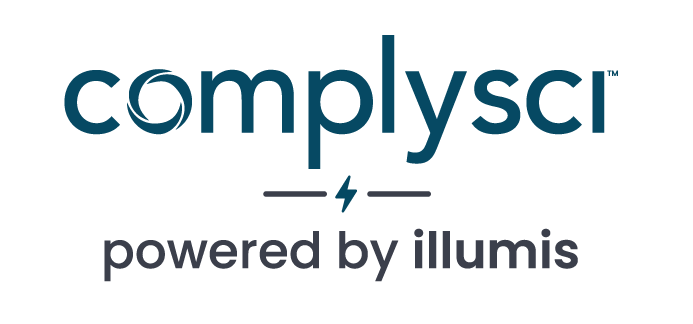- ILLUMIS HELP CENTER
- Getting Started
- How To Use Filters
GETTING STARTED
How To Use Filters
Filters help you narrow your search for an individual’s business interests. You can set filters whenever you run or edit a search. We generally recommend beginning with a broader search (fewer filters applied) and narrowing down your search for the subjects’s outside business activities by adding filters gradually.
Geographic Filters help to narrow your search by U.S. States or Postal Codes listed in the address data on records. Adding multiple states and/or selecting Add Postal Code to add additional Postal Code fields will widen the search to those geographies you’ve included.
U.S. State and Postal codes are strict search filters that will exclude any records that do not include a matching term in the respective field on the OBA record. Be mindful of people who have changed addresses recently or may have multiple residences when applying them. For example, entering a Postal Code will exclude all records matching the name in your search where different postal codes appear in the address field. If the person you are searching for has recently moved (even across the street as is the case in some large cities), you may accidentally wind up excluding some records.
.gif)
Alternate Names allow you to add different versions of the person’s first or last name. These names will be searched in addition to the names in the standard First and Last Name fields. Select Add Alternate [First/Last] Name to add additional names.
As a default, common nicknames are automatically applied to searches as a default feature. You can remove these by clicking “Edit” after the search is run and then deleting any unwanted alternate names in the “Alt Names” dropdown.