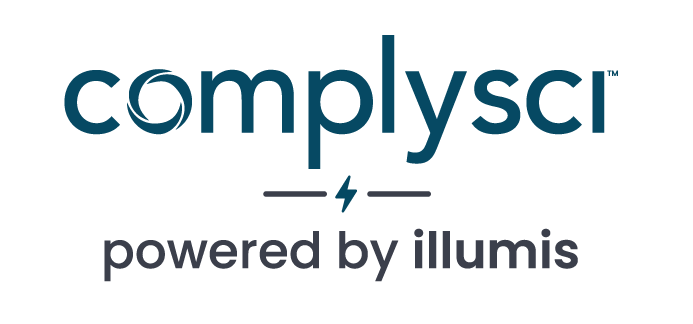- SEARCH HELP CENTER
- Getting Started
- Setting Up A Search
GETTING STARTED
Setting Up A Search
Once you’ve logged into your illumis account, there are 4 basic steps for setting up a search:
1. Select “Person” or “Entity” and type the subject of your search into the search bar
- For a person search, enter a first and last name; for an entity, enter the name of the company or organization.
- illumis runs strict searches so we recommend avoiding suffixes or titles like Dr. or Jr. and LLC or Inc. as these terms don’t always display on records. There is also no need for quotation marks!


2. Select Sources
- Using the “Edit Sources” tab, either “Select All” of illumis’ sources (a great option for a general search) or be more selective and choose categories like “All Campaign Finance” or even just a single source.

- Or use the “Preset Source Collections” tab, create and save groupings of sources to use again in the future.
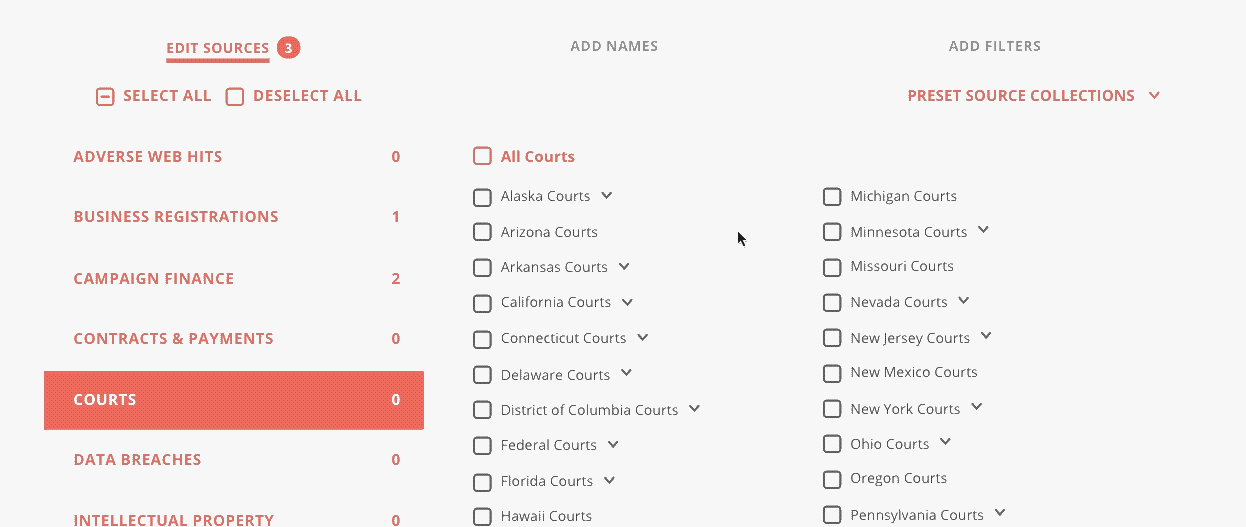
3. Add Any Alternate Names
- When searching for a person who uses a nickname or for a person who may have recently changed their legal name, use the “add names” tab to make sure illumis includes alternate names in a search.
- For example, when running a search for “Mitt Romney,” enter “Willard” as an alternative first name. illumis will then search for both “Mitt Romney” and “Willard Romney”

4. Add filters
- It is possible to narrow down results on illumis by adding filters. Filters can exclude terms that might create false positives or restrict search results for results containing one or more specific terms.
- Add filters using the “Add Filters” tab on the search screen. You can also add, remove or edit filters on the results screen.
- A deeper dive on best practices for filters is available here.