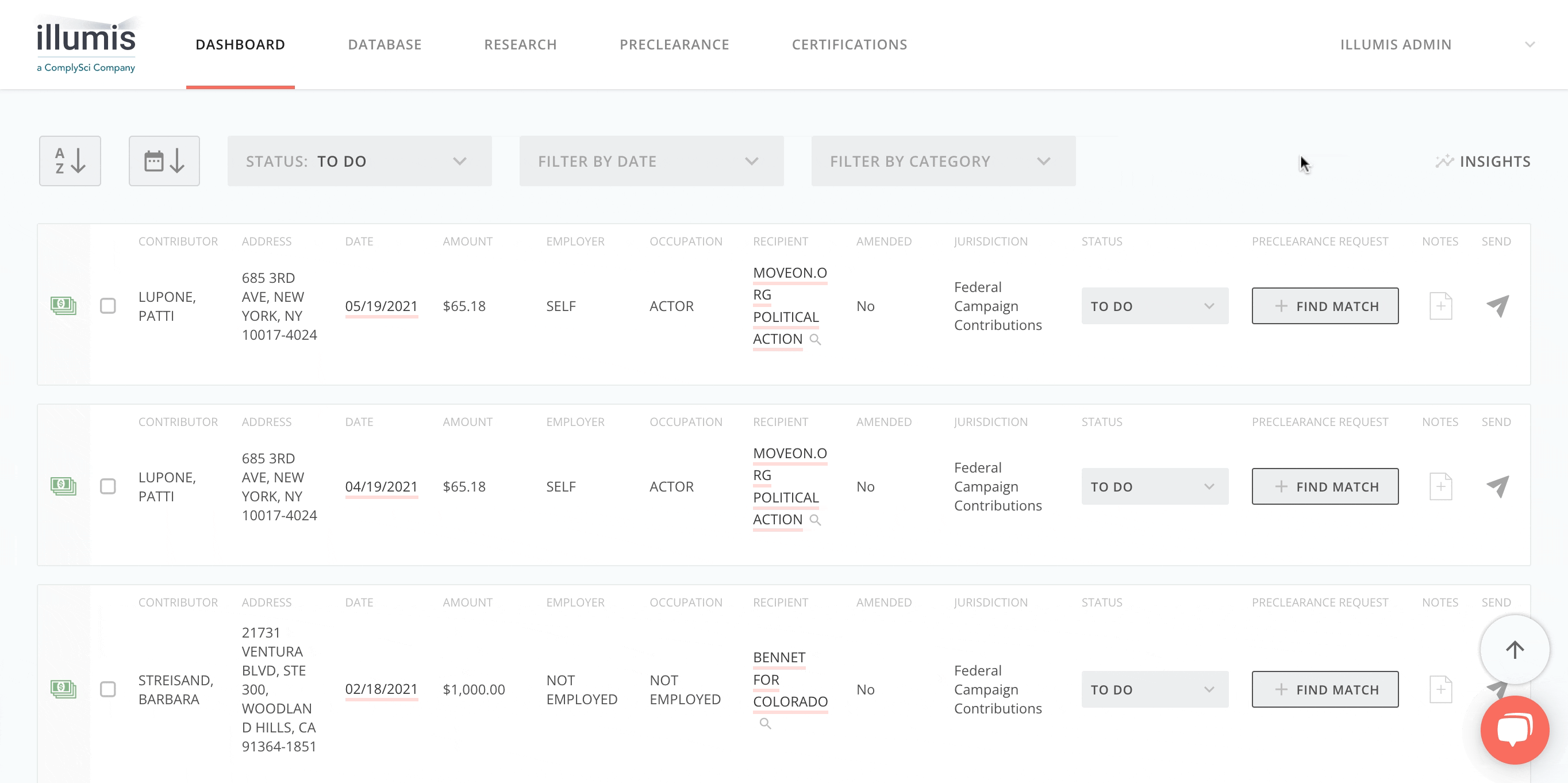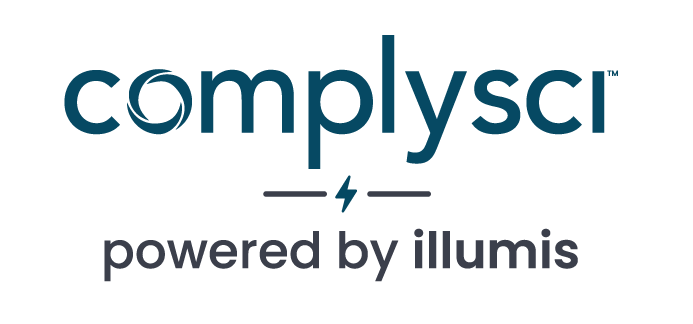- COMPLIANCE HELP CENTER
- Getting started
- Reviewing Contributions in the Dashboard
GETTING STARTED
Reviewing Contributions in the Dashboard
The Dashboard is where you’ll go to view and organize contributions for monitored people on the platform. In the Dashboard, contributions that have been detected more recently will appear at the top of the feed.
You’ll be able to filter by Political Contributions or Campaign Expenditures by unchecking the boxes next to either one on the top left. The default is to show both.
You’ll also be able to filter contributions in the Dashboard by specific date range. Select the Filter By Date drop-down menu in the top right to set date filtering parameters. Note: The date detected does not always correspond to the contribution date on the record.
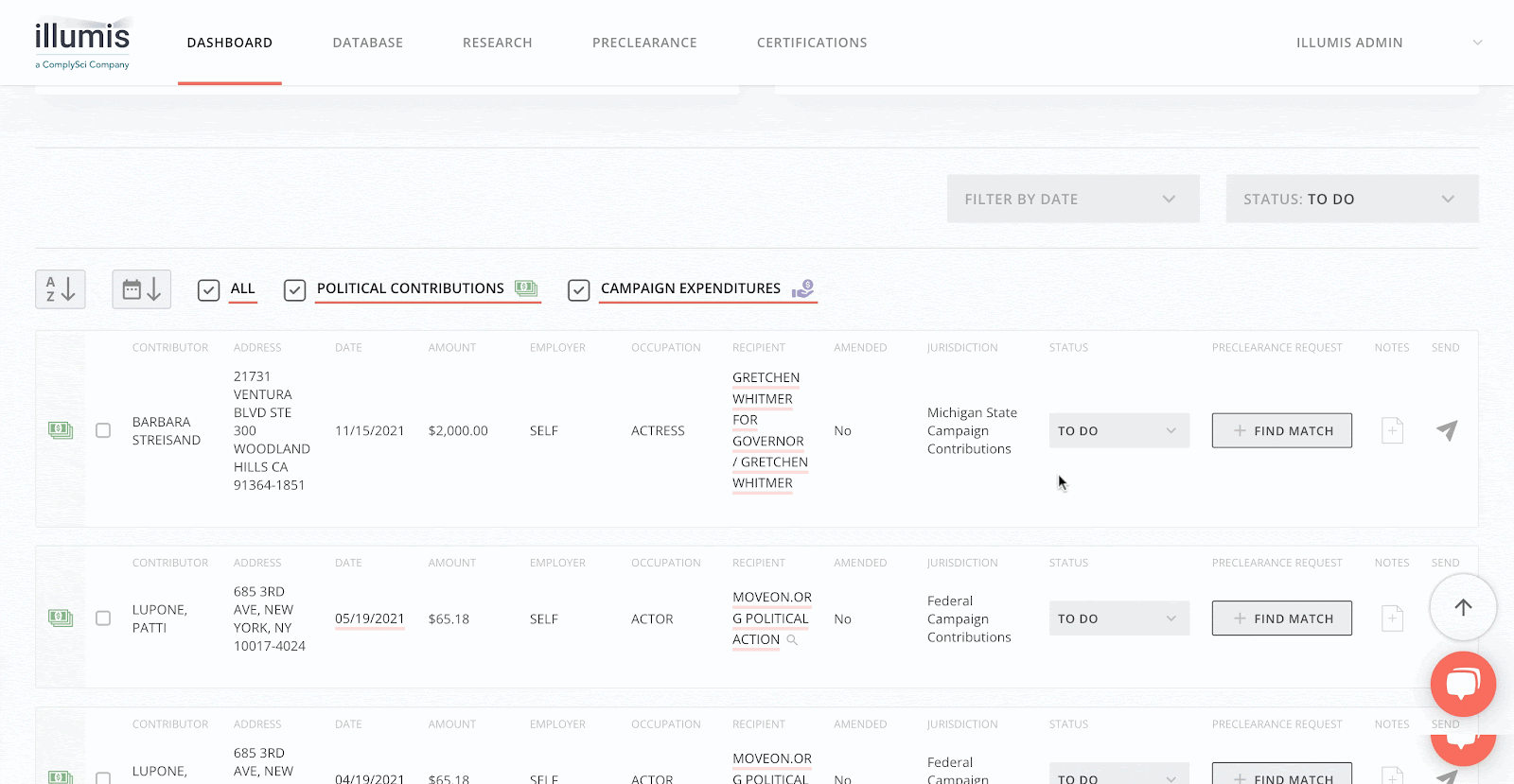
Contribution Notes
As you work to organize contributions in the Dashboard, it may be useful to add a custom note to a specific contribution record. To add a note, select Add on the right side of the contribution record under Notes. You can write your note in the content box that appears, attach a file by selecting Attach Files, and saving your note by selecting Save. Saved notes will be visible to other users on your account.