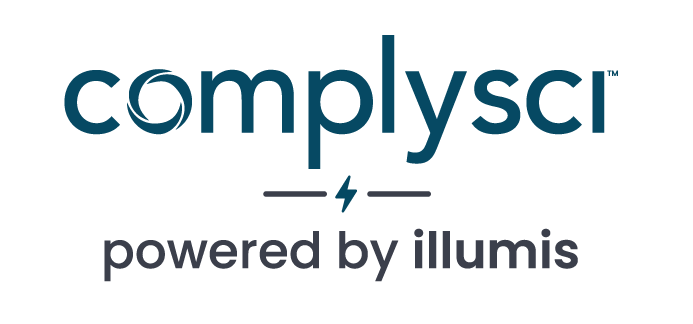- ILLUMIS HELP CENTER
- Getting Started
- Running A Search
GETTING STARTED
Running A Search
Once you’ve logged into your illumis account, there are 4 basic steps for running a search:
1. Enter the first and last name of the employee you want to search.
illumis runs strict searches so we recommend avoiding suffixes or titles like Dr. or Jr. as these terms don’t always display on records. There is also no need for quotation marks.
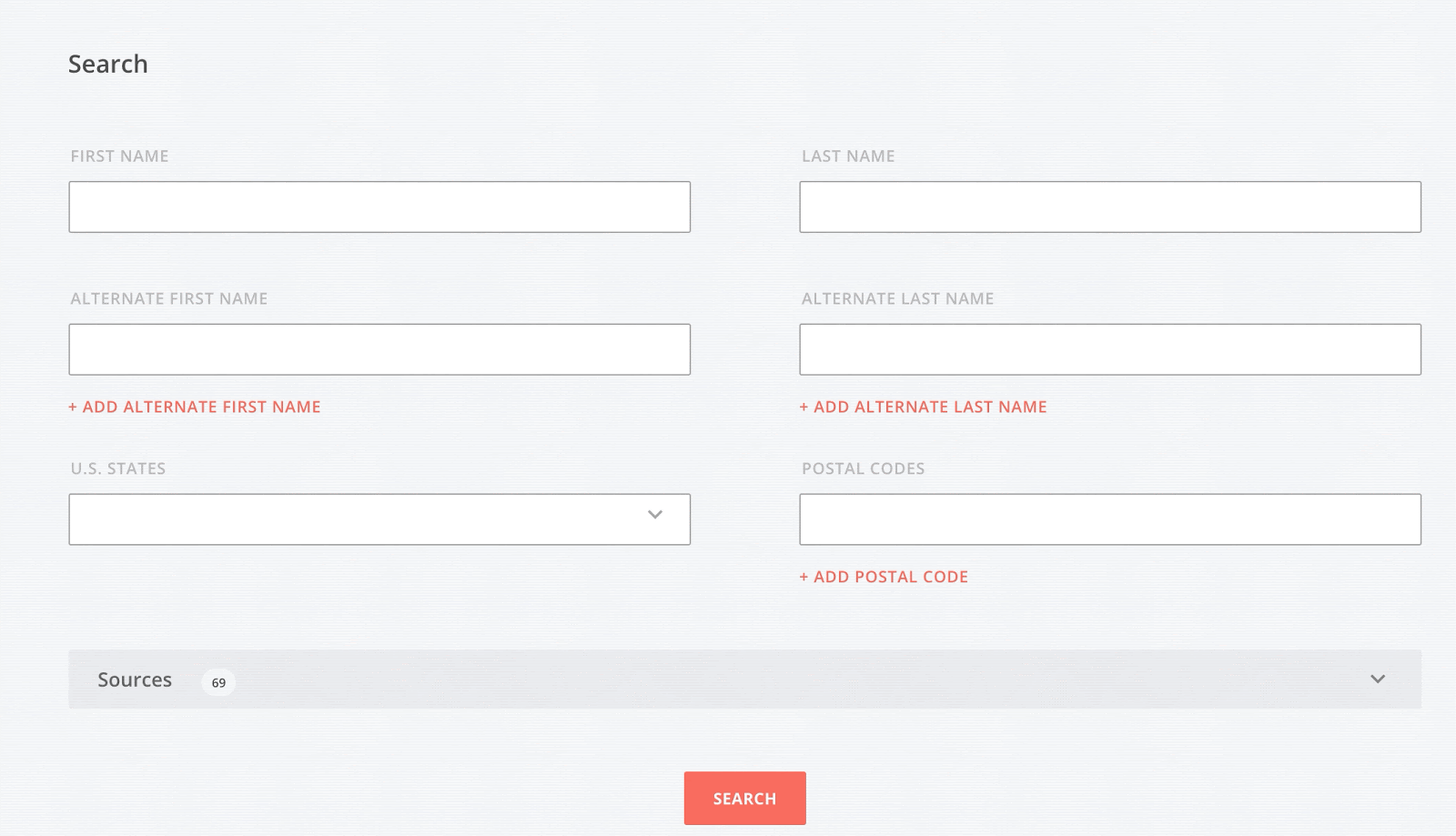
2. Select Sources
Using the “Sources” dropdown, either “Select All” sources (a great option to ensure all databases are queried) or be more selective and choose categories like “All Business Registrations” or even just a single source.
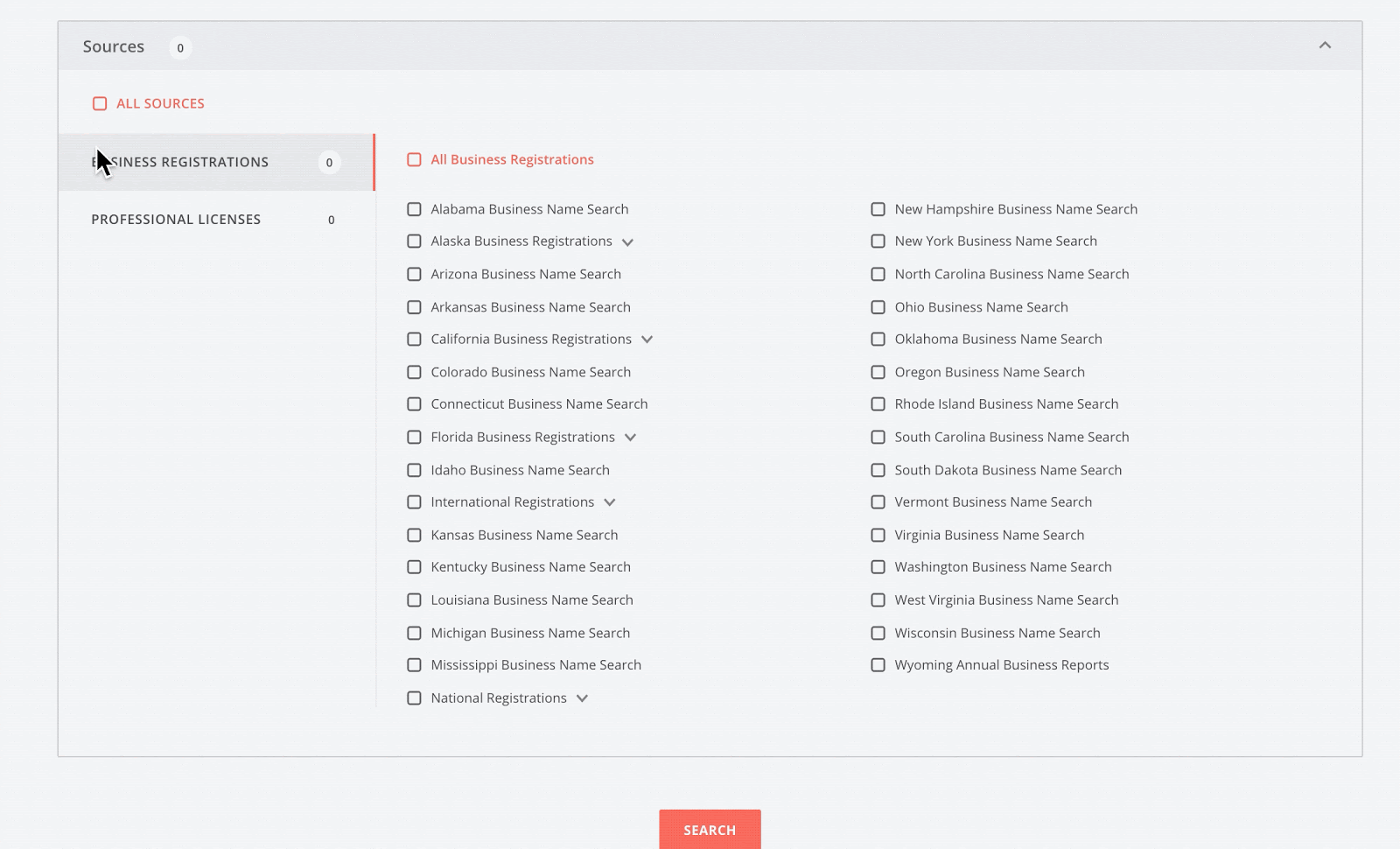
3. Add Alternate Names or Geographic Filters
The Geographic Filters “U.S States” and “Postal Codes” refer to the respective geographic data points attached to each name search. This means business registrations and professional licenses may have different geographic data points even if they’re attached to the same person. We recommend starting broad then narrowing down if needed or entering multiple states for your search. A deeper dive into using geographic filters is available here.
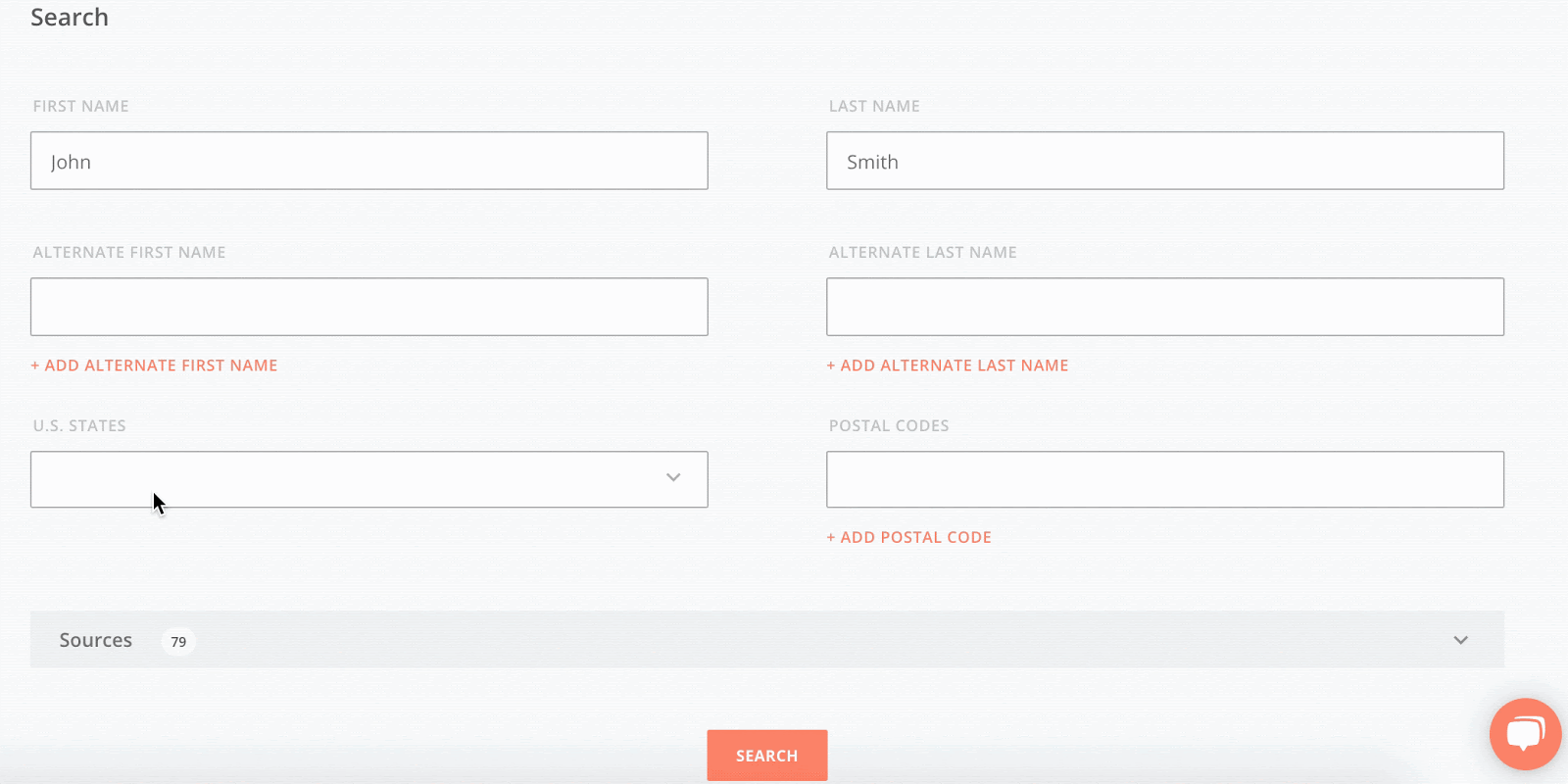
Common nicknames (e.g. Robert; Bob) will auto-populate when you click search. Alternate names should also be used in the event an employee uses a different nickname or has recently changed their legal name. A deeper dive into alternate names is available here.
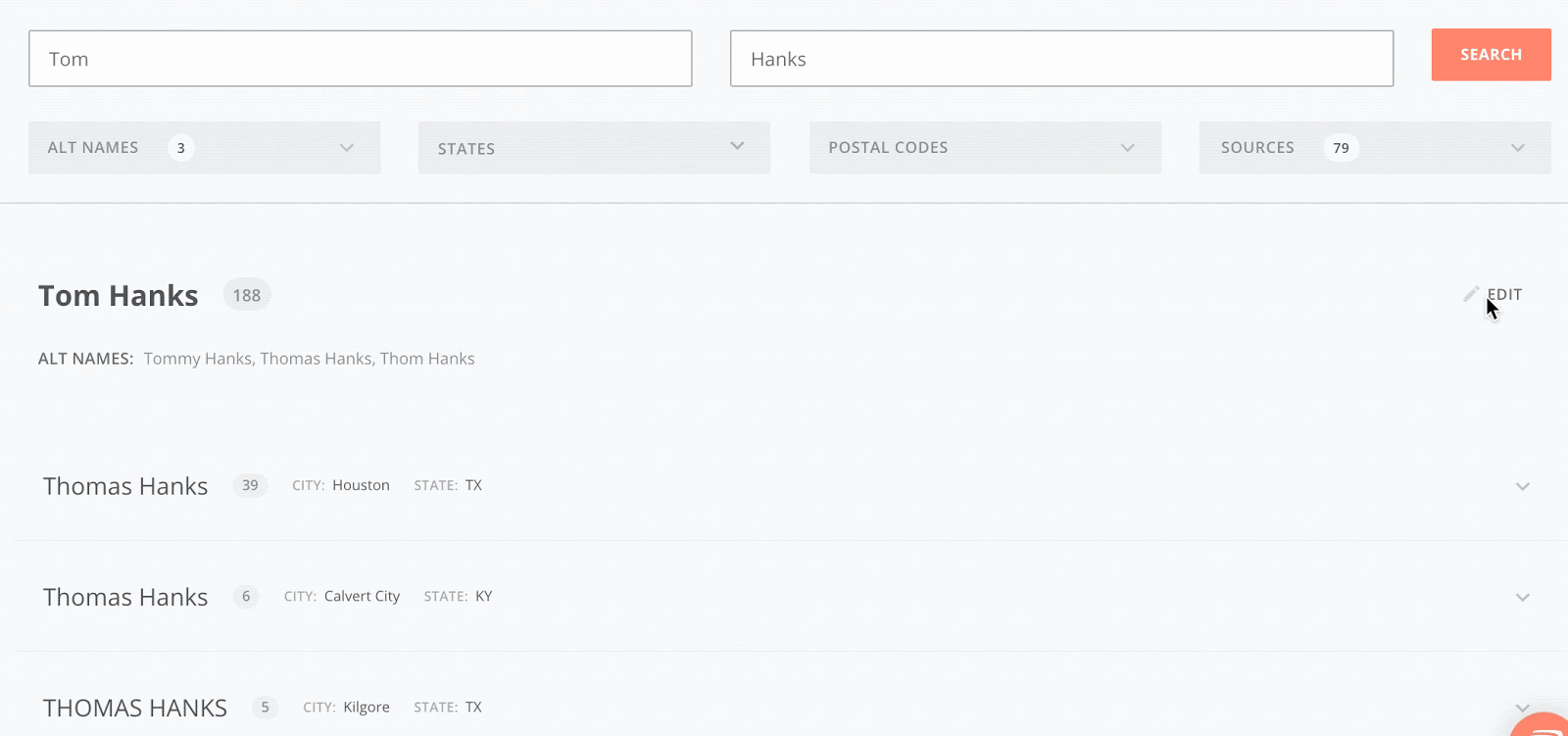
4. Run your search.
The illumis platform is aggregating data across various public databases while clustering potential matches and false positive data points. Because dozens or hundreds of data sources are being queried and analyzed, searches may take time to fully resolve. Each searches’ load time will vary depending on the frequency of the name (e.g. John Smith will take longer than a less common name), and the complexity of the entity resolution that goes on behind the scenes to cluster potential geographic, entity and name matches
While your search is loading please do not run another query over the current one, or you’ll have to run the same search again. If you want to run a separate query, you can do so in another tab.