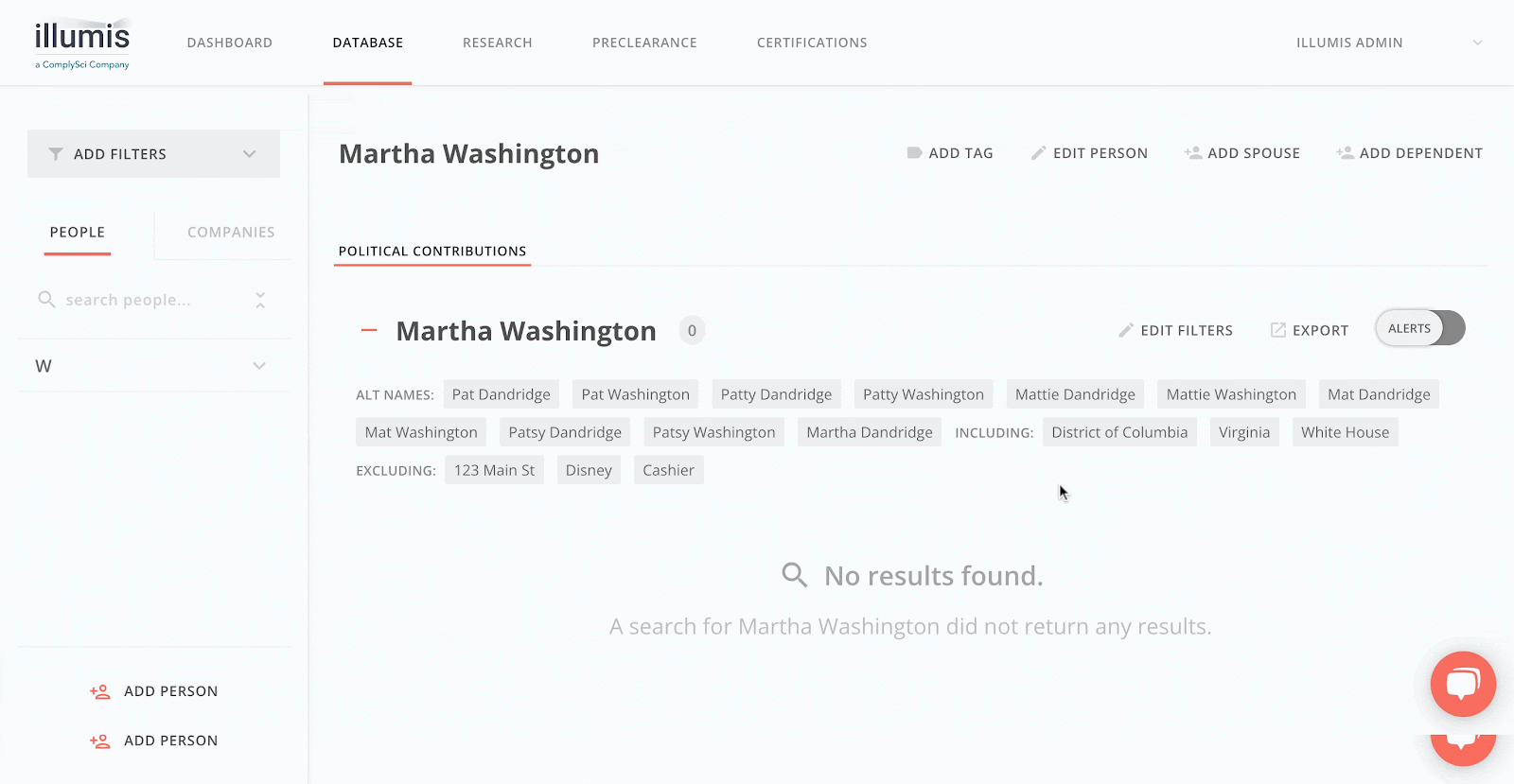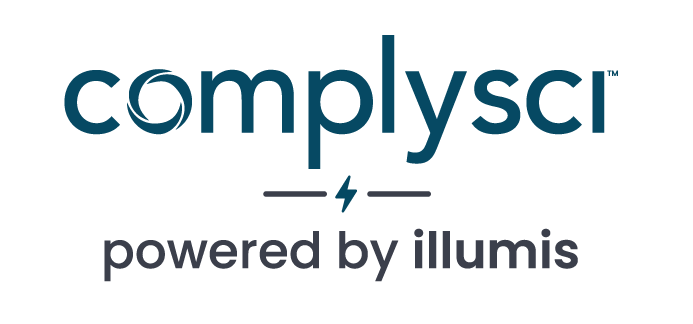- COMPLIANCE HELP CENTER
- Getting started
- How to Setup and Use Filters
GETTING STARTED
How to Setup and Use Filters
Filters enable you to narrow your search for an individual’s political contributions. You’ll access filters when you go to add or edit a person in the Database. When setting up a person search, we generally recommend beginning with a broader search (fewer filters applied) and narrowing down your search for contributions made by the intended person by adding filters gradually. This will help ensure you are not accidentally filtering out contributions you would want to see.
- GEOGRAPHIC FILTERS allow you to narrow your search by U.S. States or Postal Codes listed in the contributor address field that appears on every contribution record. Adding multiple states and/or selecting Add Postal Code to add additional Postal Code fields will widen the search to those geographies you’ve included. Postal code filters do support several international jurisdictions, such as the United Kingdom.
Note: U.S. States and Postal codes are strict search filters that will exclude any records that do not include a matching term in the respective field on the contribution record. Be mindful of people who have changed addresses recently or may have multiple residences when applying them. For example, entering a Postal Code will exclude all contribution records matching the name in your search where different postal codes appear in the address field. If the person you are searching for has recently moved (even across the street as is the case in some large cities), you may be missing contributions they’ve made.
Use the Exclude Addresses field to filter out records by entering specific words that appear in the contributor address field. Selecting Add Addresses to Exclude allows you to create additional fields and exclude multiple addresses. You might choose to use the Exclude Addresses field if you are encountering false positive records from the same donor on a specific person search and want to ensure contributions from that donor no longer appear.
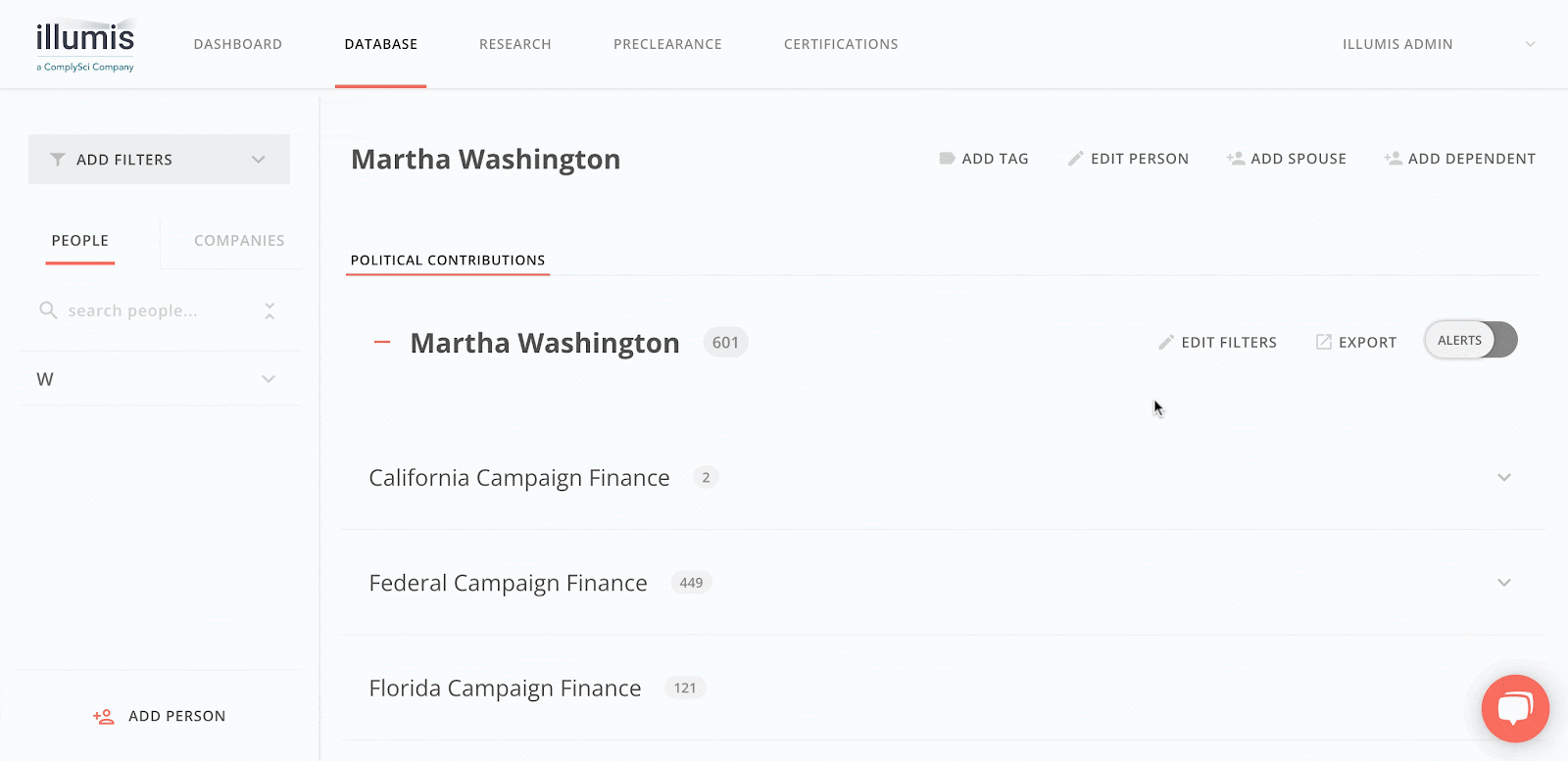
-
ALTERNATE NAMES allow you to add different versions of the person’s first or last name. These names will be searched in addition to the names in the standard First and Last Name fields. Select Add Alternate [First/Last] Name to add additional names. You can use the Auto-Populate Nicknames button to automatically add alternate first names from a library of common nicknames. You can also enter maiden names here.
-
EMPLOYER FILTERS allow you to narrow your search by the Employer name field that appears on some contribution records. In the Exclude Employer field you can add employer names to exclude from your search. Selecting Add Employer to Exclude allows you to add additional fields and enter multiple Employer names to exclude.*
Note: The Employer filter is a strict search filter that will exclude any records that do not include a matching term in the Employer field on the contribution. Be careful around using company acronyms and abbreviations.
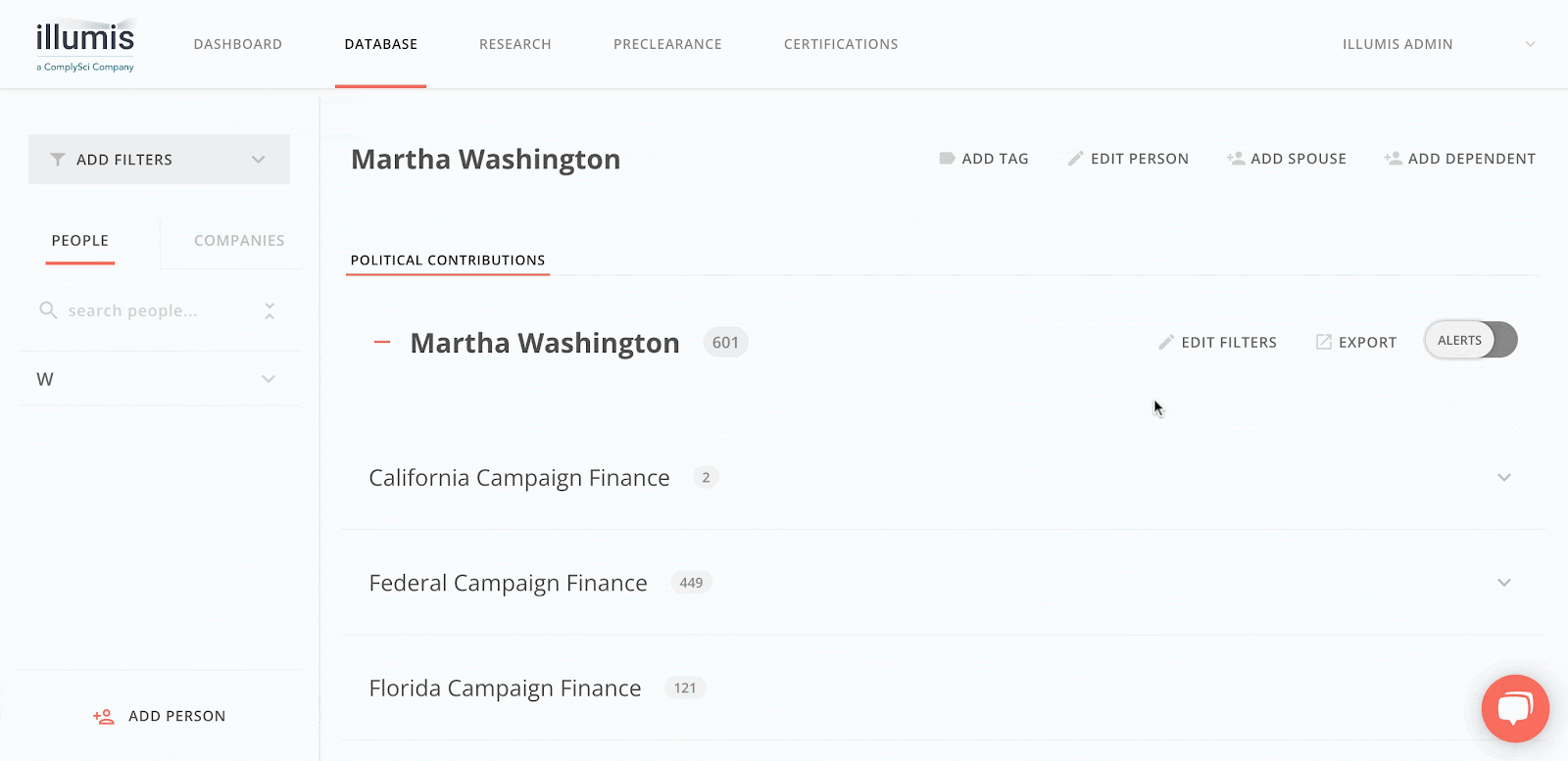
- SOURCES allows you to pick and choose which jurisdiction sources (eg cities, counties, states) to monitor. All available sources are enabled by default.